A router is a layer 3 networking device that connects multiple computers to the Internet. In home network with dynamically assigned IP address, a router is assigned a public IP address and all the computers connected to the router is assigned a private IP address. When computers connected to the router visits the Internet, the world views your computer with a public IP address of your router. So, if you want the world to see you with a different IP address, you’ll have to change IP address of your router. Here are a few ways to change IP address of your router.
-
- Turn off your router for a minute and turn it back on. The common nature of DHCP is to “remember” the device and assign you the same IP address you had before, so simply turning off your router and turning it back on will not likely change IP address. However, if you try multiple times you may get lucky and will obtain a new IP address from your ISP. If multiple tries doesn’t get you a new IP address, try leaving the router turned off overnight and restart in the morning.
- Reconnect your router to your ISP via administrative Interface. Most routers allow you to disconnect from upstream ISP, and reconnect via a point-and-click from the Administrative Console. Each router vendor provides a different UI to achieve this, but once you login to the Administrative Console of the router you should be able to locate the reconnect button. The screenshot below is the method provided by the Asus RT-N66W model.
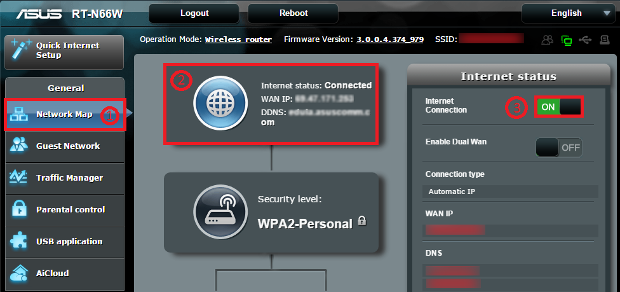

Leave a Reply
You must be logged in to post a comment.